The Google browser Chrome is quite popular these days that we are getting quite a number of US customers calling in regarding an issue with their browser. As a general rule, when we can ping the website but it still can’t display the website, we reset the browser (Internet Explorer, Firefox, Safari) to the default settings.
Deleting browsing history is the same as clearing cache and cookies. How do we delete browsing histories in Chrome? Follow these simple steps:
1. Open Chrome, erase everything on the address bar, and type: chrome://settings then press Enter.
2. Click on Show advance settings
3. Click on Clear browsing data
It’s that simple. I hope this will help my newbie co-workers.
Technorati Tags: Google Chrome,Clear Cache and Cookies
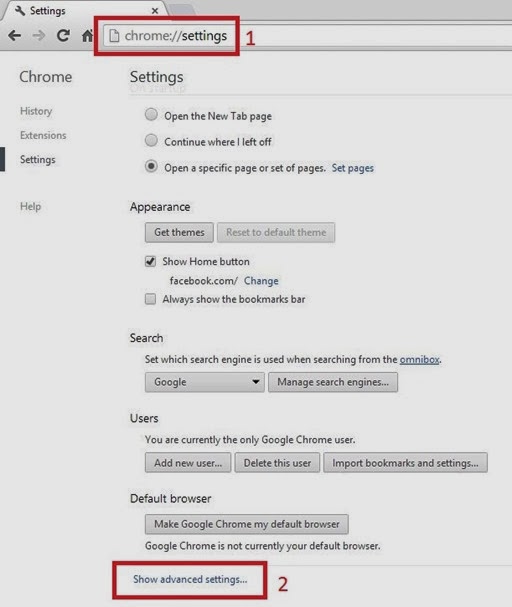

No comments:
Post a Comment